MainScreen
type TRSObjectFinder
TRSObjectFinder is the record used in MainScreen.FindObject.
TRSObjectFinder.Zoom
When designing a object finder you must be at default zoom(50) in the fixed client mode. This allows SRL to convert the finder to work at any zoom and client mode once made.
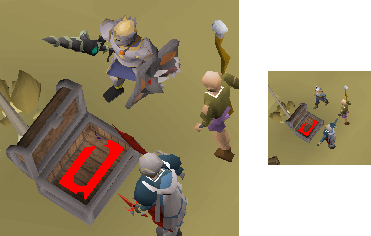
A finder working at different zoom levels producing similar results.
TRSObjectFinder.Colors
An color array which will searched for. Use ACA to acquire color(s).
Finder.Colors += CTS2(2503237, 20, 0.10, 0.14); // brown Finder.Colors += CTS2(5526875, 15, 0.19, 0.06); // grey
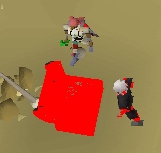
The two colors above found and merged together.
TRSObjectFinder.ColorClusters
An array of “color clusters” which will be merged together. Use ACA to acquire color(s).
A “color cluster” consists of a primary and secondary color and a distance value. When searched for only primary colors within distance of secondary colors are returned.
Finder.ColorClusters += [ CTS2(2503237, 20, 0.10, 0.14), // brown CTS2(5526875, 15, 0.19, 0.06), // grey 2 // distance ];
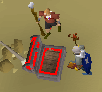
The above color cluster found where “brown” is within 2 pixels of “grey”.
TRSObjectFinder.Erode
The amount to erode before clustering. This is useful for removing small amounts of noise.
Finder.Erode := 2;
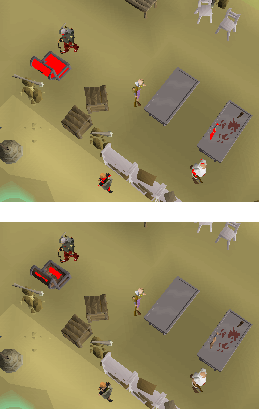
Erode before and after.
TRSObjectFinder.Grow
The amount to grow before eroding. This is useful for filling gaps.
Finder.Grow := 2;

Grow before and after.
Grow can also be paired with erode which is quite powerful.
Finder.Grow := 3; Finder.Erode := 4;
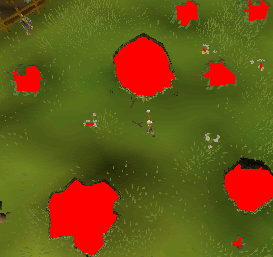
Grow paired with Erode.
TRSObjectFinder.ClusterDistance
The distance to pass to ClusterTPA, this is how multiple objects are grouped up. Distance=5 would mean that points that are closer than or equal to 5 pixels away are considered close enough to merge into a singular group.
Finder.ClusterDistance := 5;
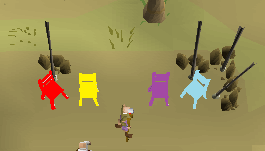
Cluster distance 5 produces four individual chairs
Finder.ClusterDistance := 20;
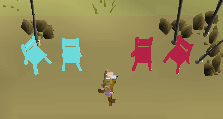
Cluster distance 20 produces two sets of chairs
TRSObjectFinder.MinLongSide, TRSObjectFinder.MaxLongSide, TRSObjectFinder.MinShortSide, TRSObjectFinder.MaxShortSide
Any match that exceeds these values will be removed. The bounding rectangle is used which has a long and a short side measured in pixels.
// Removes matches where the short side isn't within 10 and 20 pixels Finder.MinShortSide := 10; Finder.MaxShortSide := 20; // Removes matches where the long side isn't within 20 and 40 pixels Finder.MinLongSide := 20; Finder.MaxLongSide := 40;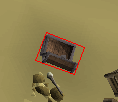
Example bounding rectangle with a long and short side.
MainScreen.Setup
procedure TRSMainScreen.Setup(ClientMode: ERSClientMode);
Setups the mainscreen.
Note
This is automatically called on the MainScreen variable.
MainScreen.GetUpText
function TRSMainScreen.GetUpText(): String;
Returns the current uptext. Uptext is the top left which appears when moving the mouse over a object.
Example
WriteLn(MainScreen.GetUpText());
MainScreen.IsUpText
function TRSMainScreen.IsUpText(Text: TStringArray; Timeout: Int32 = -1): Boolean;
Returns true if the uptext is found anywhere in either of the Text strings.
Example
WriteLn(MainScreen.MainScreen.IsUpText(['Chicken', 'Wolf']));
MainScreen.IsUpText
function TRSMainScreen.IsUpText(Text: String; Timeout: Int32 = -1): Boolean;
Overloaded function that accepts a string rather than a TStringArray.
Example
WriteLn(MainScreen.IsUpText('Chicken'));
MainScreen.SetHighestPitch
procedure TRSMainScreen.SetHighestPitch();
Moves the camera to the highest pitch. There is no way to detect the camera pitch reliably using color, this is why SRL only provides this method.
Example
MainScreen.SetHighestPitch();
MainScreen.NormalizeDistance
function TRSMainScreen.NormalizeDistance(Dist: Int32; Accuracy: Single = 1.05): Int32;
Converts a distance acquired from the fixed client* and **default zoom to the current mainscreen.
Example
// 20 pixels on the fixed client and default zoom(50) is currently x pixels at the current zoom & client size.
WriteLn(MainScreen.TranslateDistance(20));
MainScreen.GetPlayerBox
function TRSMainScreen.GetPlayerBox: TBox;
Returns a box surrounding our player. Works at any zoom level.
MainScreen.FacePoint
function TRSMainScreen.FacePoint(P: TPoint; Randomness: Int32 = 0): Boolean;
Rotates the camera to face point P.
Mainscreen.PointToMM
function TRSMainScreen.PointToMM(MS: TPoint; Height: Int32 = 0; Accuracy:Double = 0.2): Vector3;
Takes a mainscreen point and converts it to a point on the minimap.
Returns a Vector3 which includes input height. Conversion to a TPoint if that’s what you need is simply done by calling .ToPoint on the result.
Example
WriteLn Mainscreen.PointToMM(Point(250,140), 2); // as a vector (more accurate)
WriteLn Mainscreen.PointToMM(Point(250,140), 2).ToPoint(); // as a TPoint (lost accuracy)
Mainscreen.FindObject
function TRSMainScreen.FindObject(Finder: TRSObjectFinder; Area: TBox): T2DPointArray;
Returns all matches of an TRSObjectFinder in the desired area.
See the top of this page page for documentation about the TRSObjectFinder record.
Example
var MyFinder: TRSObjectFinder;
// Some chairs in varrock west bank
MyFinder.Colors += CTS2(1328725, 6, 0.06, 0.69);
MyFinder.ClusterDistance := 5;
MyFinder.Erode := 2;
MyFinder.MinLongSide := 10;
MyFinder.MaxLongSide := 15;
Debug(MainScreen.FindObject(MyFinder, MainScreen.Bounds()));
Mainscreen.FindObject
function TRSMainScreen.FindObject(Finder: TRSObjectFinder): T2DPointArray;
Overload which searches the entire MainScreen.
Example
Debug(MainScreen.FindObject(MyFinder));
Mainscreen.IsVisible
function TRSMainScreen.IsVisible(P: TPoint): Boolean;
Returns true if the TPoint is visible (not hidden by any other interfaces) on the mainscreen.
This is only useful in resizable mode. The interfaces checked are Chatbox, Minimap and Gametabs.
Example
if MainScreen.IsVisible([100, 100]) then
WriteLn('The point is not behind Chatbox, Minimap or Gametabs.');
type TRSHitsplat
type
TRSHitsplat = record
Position: TPoint; // Middle of the found hitsplat
Hit: Int32; // Hit amount
Red: Boolean; // True if red, false if blue.
end;
Mainscreen.FindHitsplats
function TRSMainScreen.FindHitsplats(Area: TBox): TRSHitsplatArray;
Finds hitsplats in the desired area. Returns an array of TRSHitsplat.
Example
var Splats: TRSHitsplatArray;
var I: Int32;
Splats := MainScreen.FindHitsplats(MainScreen.Bounds());
for I := 0 to High(Splats) do
WriteLn(Splats[I].Position);
Mainscreen.FindHitsplats
function TRSMainScreen.FindHitsplats(Area: TBox): TRSHitsplatArray;
Overload which finds hitsplats on the entire mainscreen.
type TRSHitsplat
type
TRSHPBar = record
Bounds: TBox; // Bounds of the bar
Percent: Extended; // Green percent of the bar.
end;
Mainscreen.FindHPBars
function TRSMainScreen.FindHPBars: TRSHPBarArray;
Finds hitpoints bars in the desired area. Returns an array of TRSHPBar.
Example
var Bars: TRSHPBarArray;
var I: Int32;
Bars := MainScreen.FindHPBars(MainScreen.Bounds());
for I := 0 to High(Bars) do
WriteLn(Bars[I].Percent, ' @ ', Bars[I].Bounds);
Mainscreen.FindHPBars
function TRSMainScreen.FindHPBars: TRSHPBarArray;
Overload which finds hp bars on the entire mainscreen.
Mainscreen.FindClick
function TRSMainScreen.FindClick(Area: TBox): ERSClickType;
Finds a click type in the desired area. Will return either:
RS_CLICK_NONE
RS_CLICK_RED
RS_CLICK_YELLOW
Example
if MainScreen.FindClick([50,50,100,100]) = RS_CLICK_RED then
WriteLn('Found a red click in 50,50,100,100');
Mainscreen.DidRedClick
function TRSMainScreen.DidRedClick: Boolean;
Returns true if a red click happened at the current mouse position.
Example
Mouse.Move(100, 100);
Mouse.Click(MOUSE_LEFT);
if MainScreen.DidRedClick() then
WriteLn('Red click!');
Mainscreen.DidYellowClick
function TRSMainScreen.DidYellowClick: Boolean;
Returns true if a yellow click happened at the current mouse position.
Example
Mouse.Move(100, 100);
Mouse.Click(MOUSE_LEFT);
if MainScreen.DidYellowClick() then
WriteLn('Yellow click!');